New Feature
News "D365 Landed Cost Module. Over- and Under-deliveries"
When the orders in a voyage are processed, the system expects the item quantity that is received in the final destination warehouse for consumption to match the quantity that is specified on the purchase order lines that are associated with the voyage.
However, because the exact quantity on the purchase order lines isn't always received in the warehouse, the Landed cost module defines a set of rules that are used to handle over-receiving and under-receiving of goods.
These rules are especially important because the original purchase order has been invoiced and can no longer be modified. By setting up the details of over/under transaction policies, you enable the system to determine how to manage the over-processing and under-processing of goods at the time of receipt.
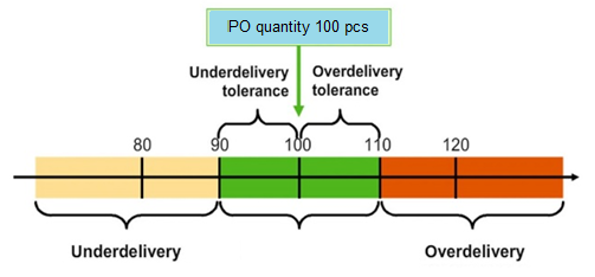
Set up Landed cost parameters for Over-/Underdelivery
We need to insert Journal-info in field Movement in Landed cost > Setup > Landed cost parameters, tab General > fast tab Defaults > section OVER/UNDER DELIVERY:
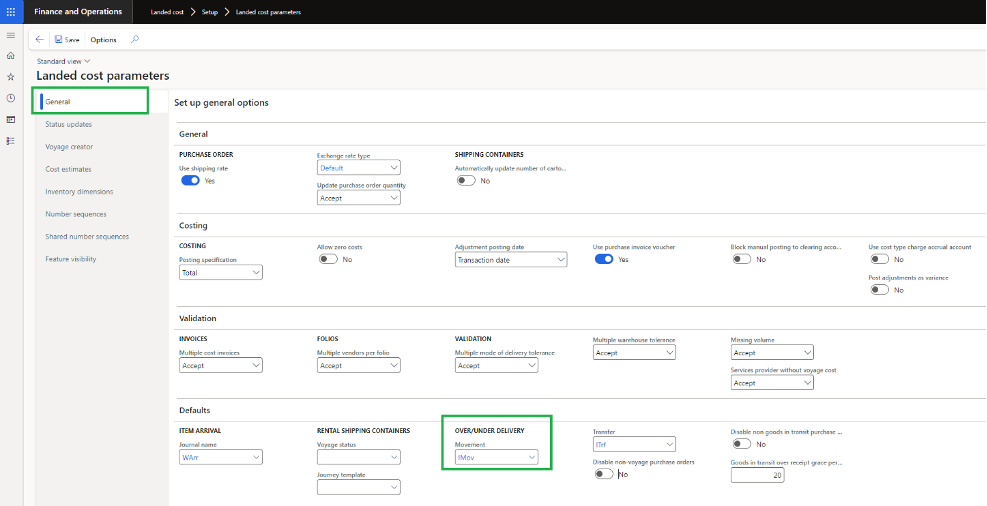
Set up Over/under tolerances for Over-/Underdelivery
You set over-delivery and under-delivery tolerances to specify the over and under quantities or volumes that can be processed on a voyage without causing an error. If the voyage line receipt is outside these tolerances, it must be modified and resolved before the voyage line can be closed for further processing.
To configure the tolerances, go to Landed cost > Over/under setup > Over/under tolerances.
The system will first check whether the total amount of the received purchase order falls within the amount tolerance. If it does, the system will then check the percentage tolerance to manage over/under delivery scenarios.
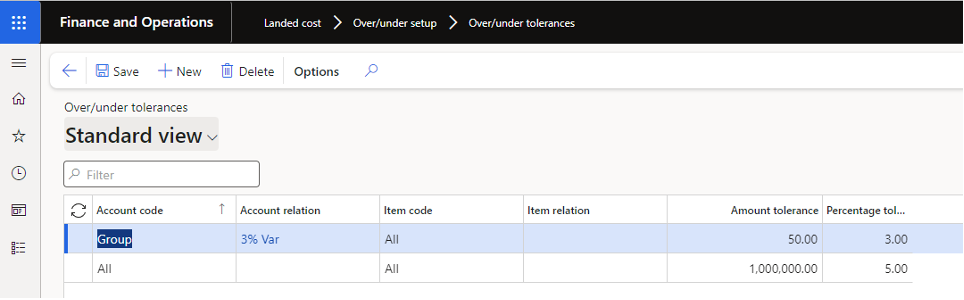
Account code – Define the scope of vendors that the tolerance applies to by selecting one of the following values:
- Table – The over/under tolerance applies only to the vendor that is selected for the row.
- Group – The over/under tolerance applies to all vendors in the vendor tolerance group that is selected for the row.
- All – The over/under tolerance applies to all vendors.
Account relation – Select the vendor or vendor group that the over/under tolerance applies to, depending on the value that you selected in the Account code field.
Item code – Define the scope of items that the tolerance applies to by selecting one of the following values:
- Table – The over/under tolerance applies only to the item that is selected for the row.
- Group – The over/under tolerance applies to all items in the item tolerance group that is selected for the row.
- All – The over/under tolerance applies to all items.
Item relation – Select the item or item group that the over/under tolerance applies to, depending on the value that you selected in the Item code field.
Amount tolerance – Enter the amount tolerance that should be applied to a whole purchase order.
Percentage tolerance – Enter the percentage tolerance that should be applied to an individual purchase order line.
Set up Over/under reasons for Over-/Underdelivery
When an over or under quantity is associated with a voyage line that is received, you might have to identify the reason for the over or under quantity. In this case, you can select the over-delivery or under-delivery reason on the receiving line when the goods are received.
To set up over-delivery and under-delivery reasons, go to Landed cost > Over/under setup > Over/under reasons. There, you can view, edit, add, and remove the available over-delivery and-under delivery reasons. The following table describes the fields that are available for each reason.
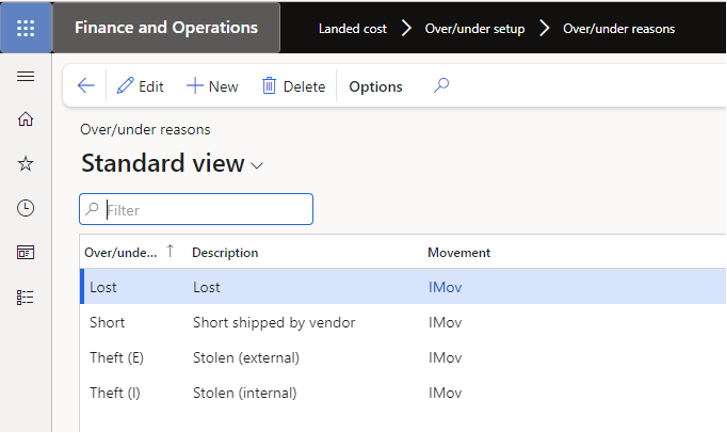
Over/under reason – Enter a unique name for the reason for the over-receiving or under-receiving transaction.
Description – Enter a description of the over/under reason.
Movement - Select the movement journal that is associated with the over/under reason. This field lists all available journals that a journal type of Movement is associated with on the Inventory journal names page (Inventory management > Setup > Inventory names > Inventory > Inventory journal names)
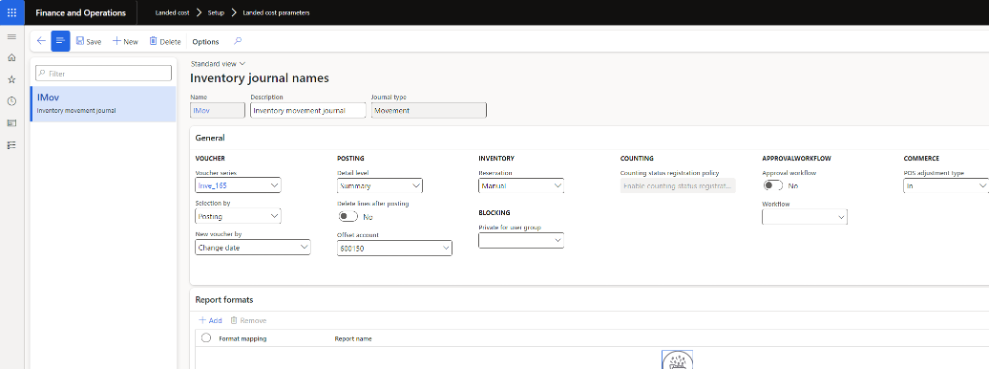
And please don’t forget to check tab Journals in Inventory and warehouse management parameters (Inventory management > Setup > Inventory and warehouse management parameters)
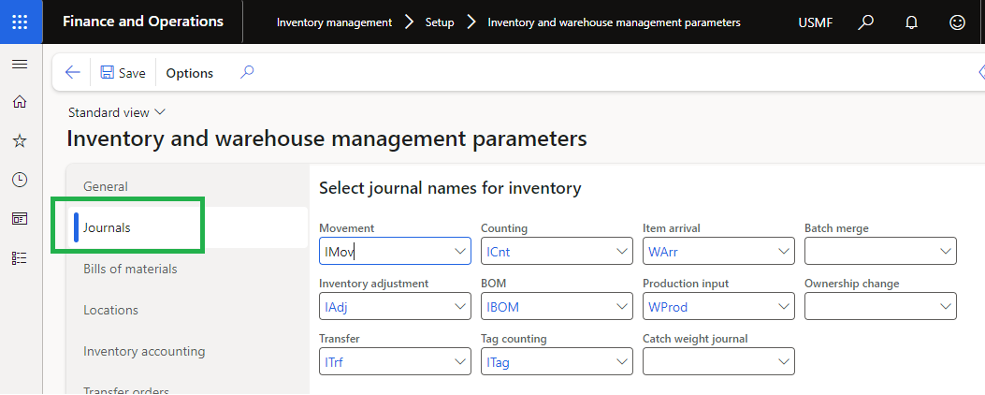
Set up Item over/under tolerance groups for Over-/Underdelivery
Items that have similar tolerances can be grouped together. In this way, you can set the over/under tolerance for all items in that group at the same time.
To set up item over/under tolerance groups, go to Landed cost > Over/under setup > Item over/under tolerance groups. There, you can view, edit, add, and remove over/under tolerance group records. The following table describes the fields that are available for each record.
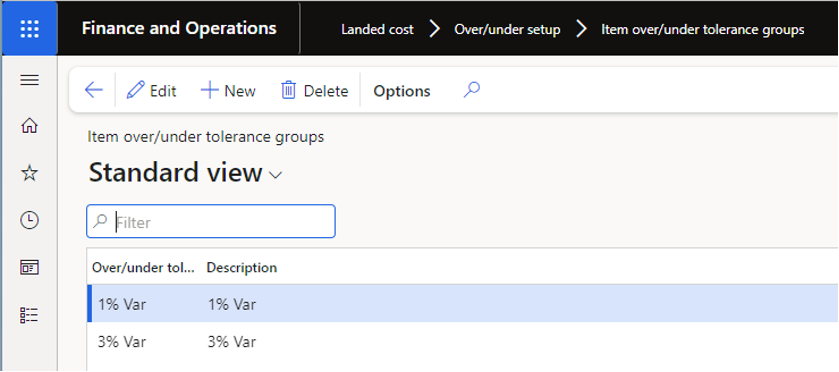
Over/under tolerance group – Enter a unique name for the group. Choose a name that describes the tolerance, such as 1% Var.
Description – Enter a description of the group.
Set up Vendor over/under tolerance groups for Over-/Underdelivery
You can group together vendors that regularly over-deliver or under-deliver. You can then set the over/under tolerance per group.
To set up vendor over/under tolerance groups, go to Landed cost > Over/under setup > Vendor over/under tolerance groups. There, you can view, edit, add, and remove over/under tolerance group records. The following table describes the fields that are available for each record.
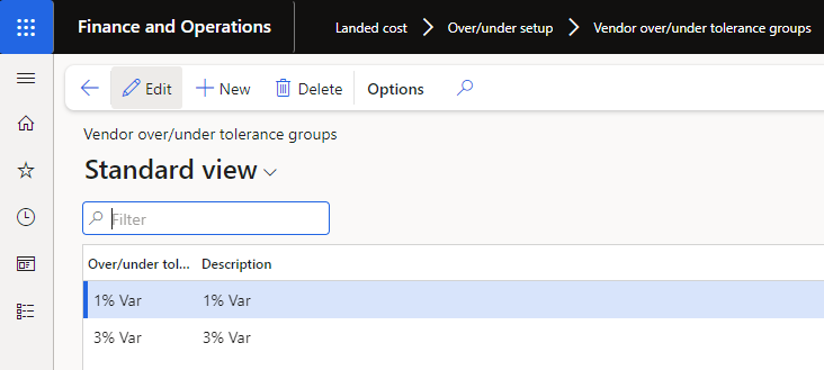
Over/under tolerance group – Enter a unique name for the group. Choose a name that describes the type of vendors that belong to the group.
Description – Enter a description of the group.
View and process Over/under transactions
Over and under transactions are generated when the quantity of goods that is put away doesn't match the initialized quantity. The quantity in the arrival journal should be updated only with the quantity that is put away.
When the receipt of voyage lines is processed, over/under tolerances can be set for a vendor. The items will then be reviewed and validated. The tolerance can be set as a percentage, a local amount, or both.
If an item that is received is inside the tolerance, the system will generate a movement journal. This journal can be specified on the voyage parameters page. In addition, an over/under transaction will be created. For example, the order value is $100, the receipt value is $99, and these values satisfy the tolerance rules. In this case, a negative movement journal for the under-received quantity will be created. If an item that is received is outside the tolerance, the system will generate an over/under transaction for the difference in quantity.
To view and process over/under transactions, go to Landed cost > Inquiries > Over/under transactions. There, an over/under transaction will be associated with all the items in a voyage that are over-received or under-received.

We recommend that you use the Over/under transactions page to resolve all over/under transactions that are associated with voyages.
We also recommend that you not use movement or counting journals to manually resolve under-delivery warehouse transactions. Instead, you should use the Over/under transactions page to manage the under-delivery warehouse quantities.
Process Over/under transactions
The Action Pane on the Over/under transactions page provides the following commands for processing the transactions that are selected on the page. Each command lets you choose how to process each transaction.
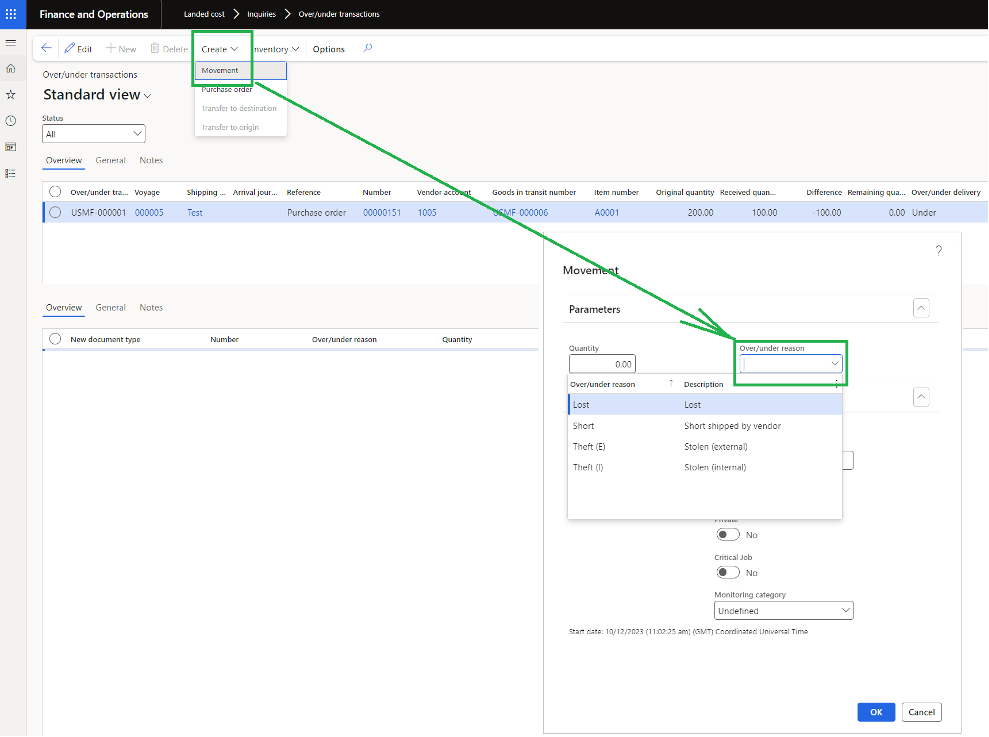
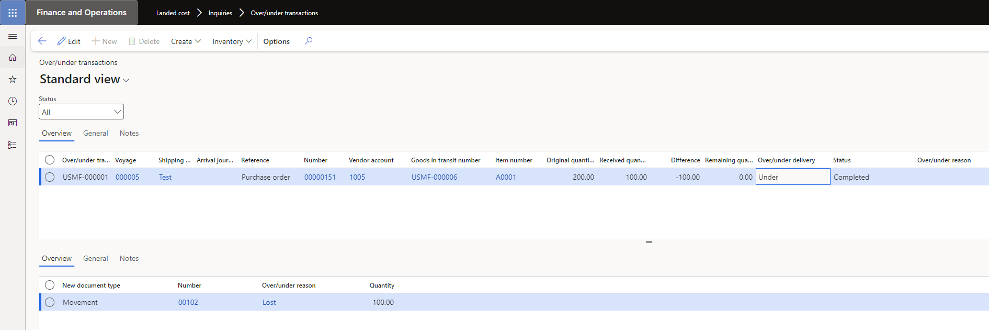
- Create > Movement – Create and post a movement journal for the selected transaction. For under transactions, a movement journal is automatically created and posted for the difference between the expected and actual received quantity. Select this command for over transactions if you want the vendor to realize the cost difference.
- Create > Purchase order – Create a purchase order for the difference between the expected and actual received quantity of the selected transaction. Select this command for over transactions if your organization will realize the cost difference.
- Create > Transfer to destination – This command applies only to transfer orders. Select it if you want to transfer the over or under quantity to the destination warehouse.
- Create > Transfer to origin – This command applies only to transfer orders. Select it if you want to transfer the over or under quantity to the origin warehouse.