Electronic reporting (ER) for outgoing documents
Electronic reporting (ER) for outgoing documents
The Electronic Reporting (ER) Framework generates outgoing documents in Microsoft Office formats (Excel workbooks or Word documents) using predefined templates. The templates are populated with the required data in accordance with the configured data flow as the required documents are generated. Each configured format can be published as part of an ER solution to generate specific outgoing documents. This is represented by an ER format configuration that can contain templates that you can use to generate various outbound documents. Users can use this framework to manage required business documents.
Business Document Management is built on top of the ER framework and allows users to edit business document templates by using a Microsoft 365 service or a corresponding Microsoft Office desktop application, without relying on SSRS report development. Edits to documents include changing business document designs and adding placeholders for additional data without source code changes and new deployments. No prior knowledge of the ER framework is required to update business document templates.
The setup for Business Document Management is located under Organization administration > Electronic reporting > Business Document Management.
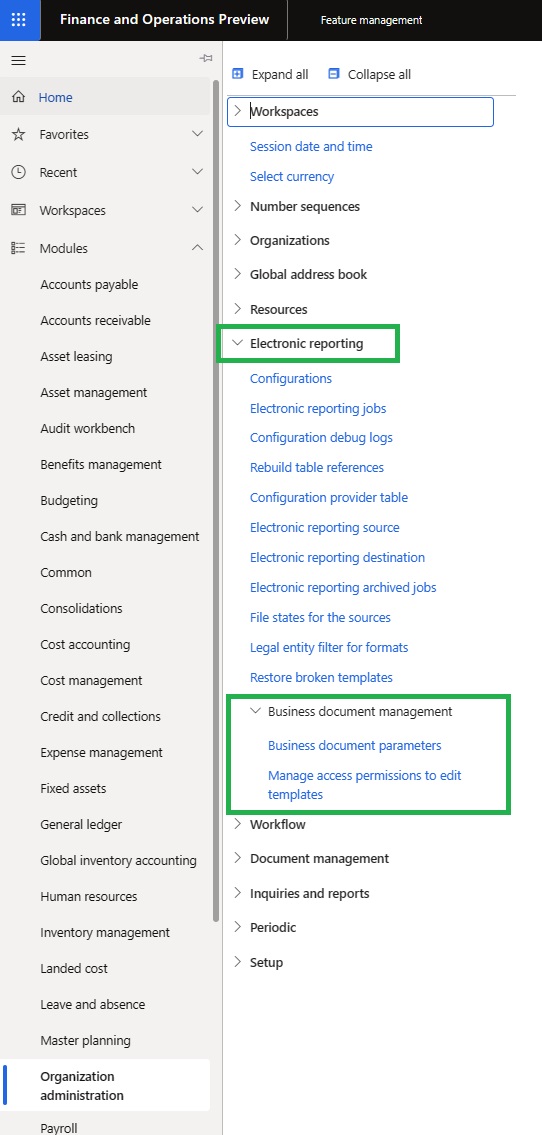
Initial setup for Business Document Management
Document types set up
Before you can set up ER, you must set up the required document types: Organization administration > Document management > Document types:
- A document type for Microsoft Office documents that are used as templates for ER reports.
- A document type that is used to store the output of ER reports in the jobs archive.
- A document type that is used to store the output of ER reports so that they can be viewed in other programs.
- A document type that is used to keep baselines of outputs of ER configurations.
- A document type that is used to handle files in the ER framework for all other purposes.
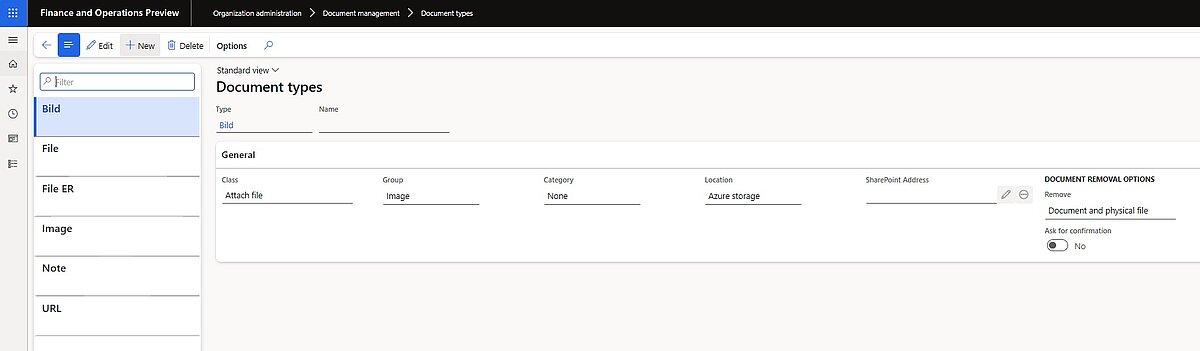
In the Class field, you can choose between Attach file, Attach URL and Simple note. In the Group field, a distinction is made between Note, File, Image, Document, Worksheet and URL.
If, for example, Word or Excel files are to be used, a document type with the class "Attach file" and the group "File" is required.
The location indicates the storage location of the document (Azure storage, database, SharePoint). If the SharePoint is selected, a SharePoint address must be specified.
ER parameters set up
Please go to Organization administration > Workspaces > Electronic reporting
in Related links > Electronic reporting parameters.
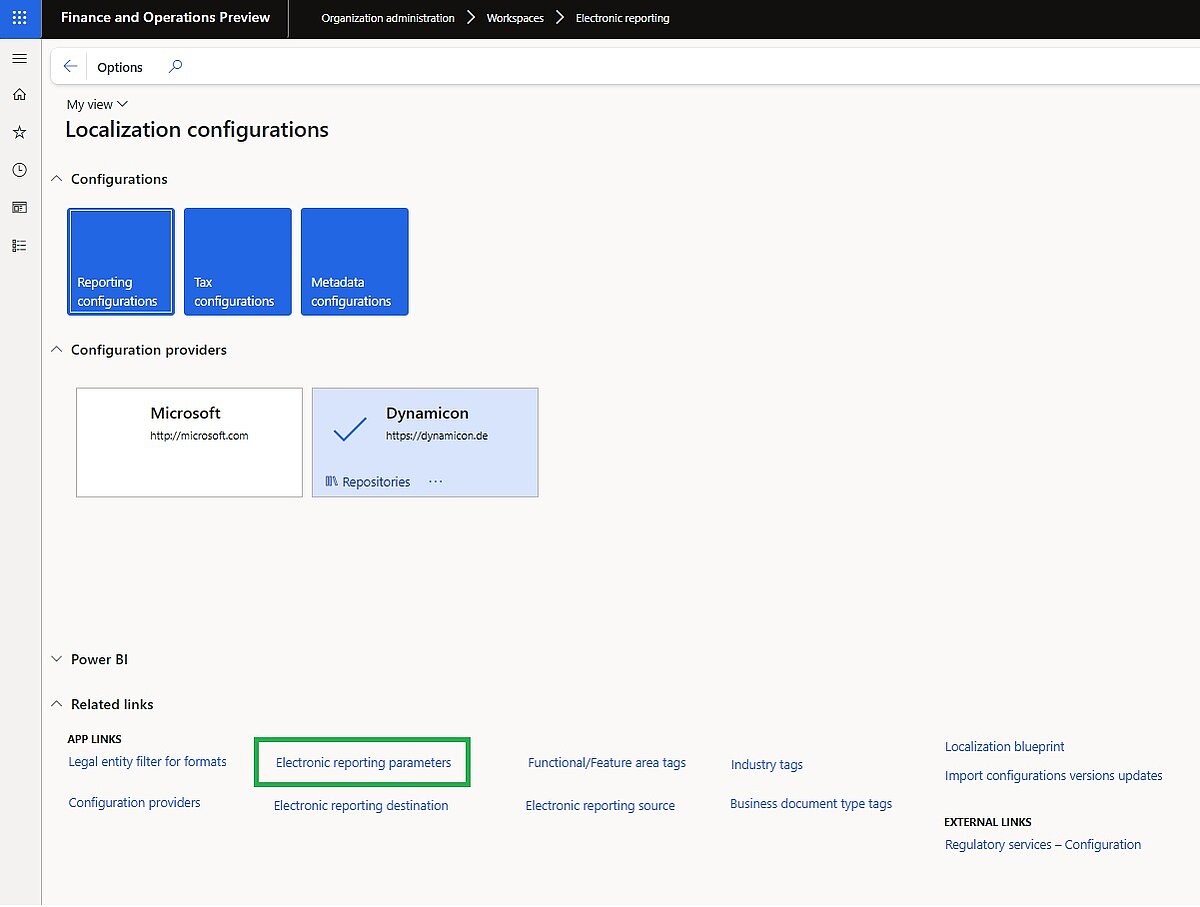
- On the General tab of the Electronic reporting parameters page, activate the design mode.
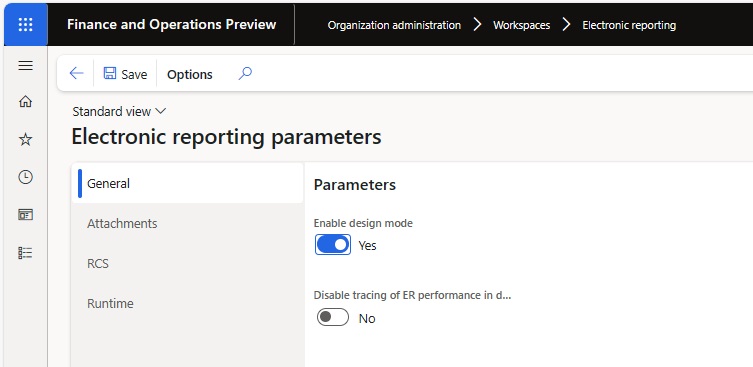
2. On the Attachments tab of the Electronic reporting parameters page, select the file type for the corresponding client in the Configurations field. The appropriate document type created previously must be selected in the Single transaction archive, "Other", "Temporary" and "Baseline" fields.
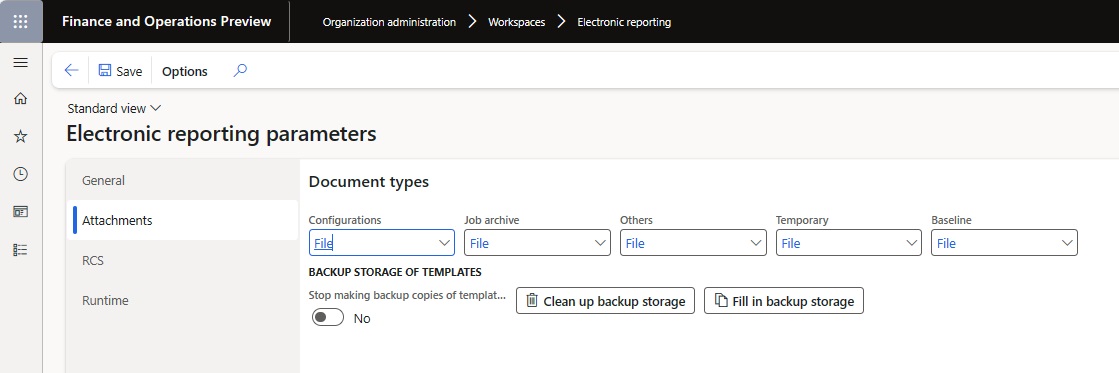
3. On the LCS tab of the Electronic reporting parameters page, the number of parallel threads to be used to load an ER configuration from repositories in Microsoft Dynamics Lifecycle Services is defined. This ensures that the configurations are loaded in the most efficient way.
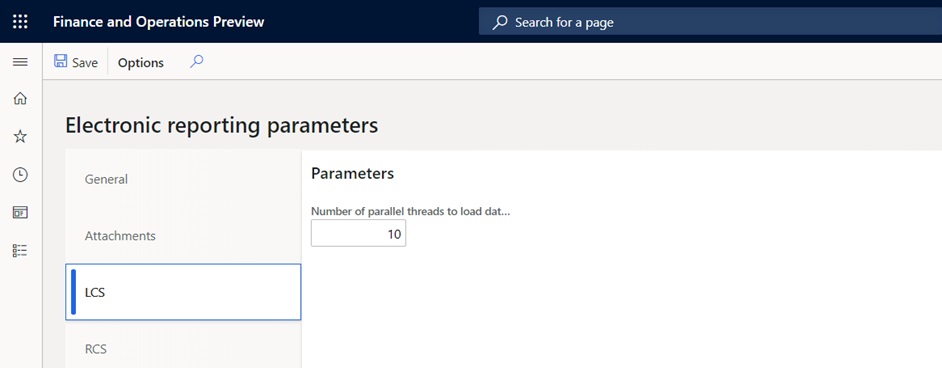
4. On the RCS tab of the Electronic reporting parameters page, is used to log in to the configuration service.
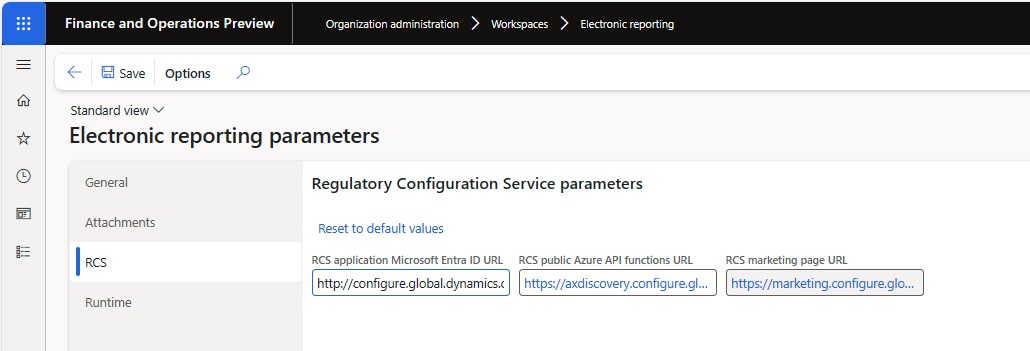
In Organization management > Electronic reporting > Business document management > Business document parameters, in the Attachments tab should be selected the SharePoint document type.
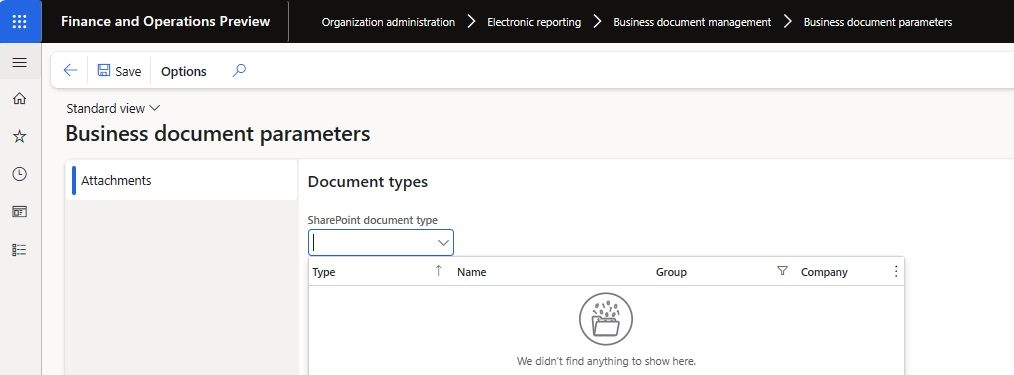
Provider set up
As a user with the system administrator role "Developer for electronic reporting", a configuration provider is added and activated under the module Organization management > Workspaces > Electronic Reporting.
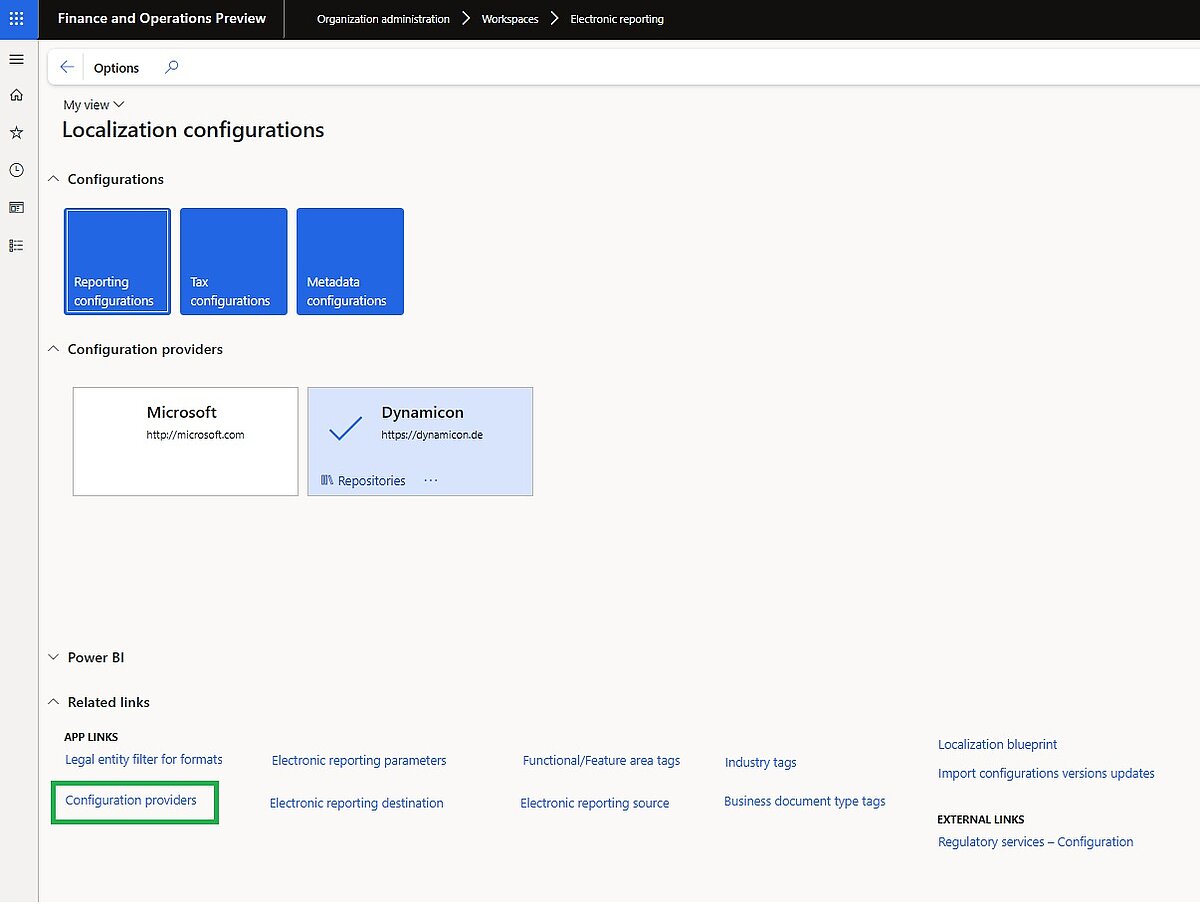
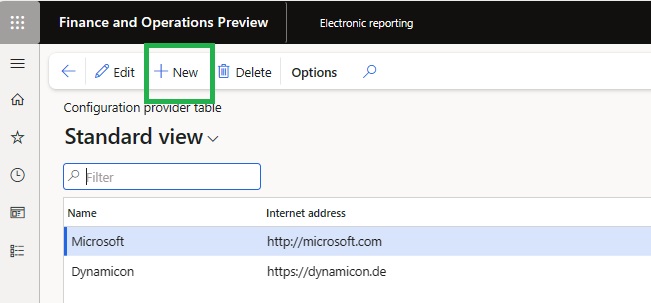
Once the configuration provider has been created, it must be set to active in the list.
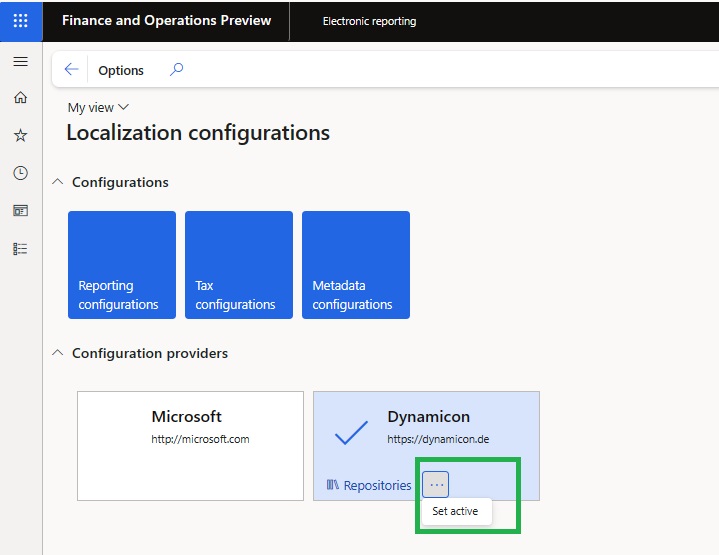
The configuration provider provides report templates. For example, XML files can be imported from LCS and used as a template. To do this, proceed as follows:
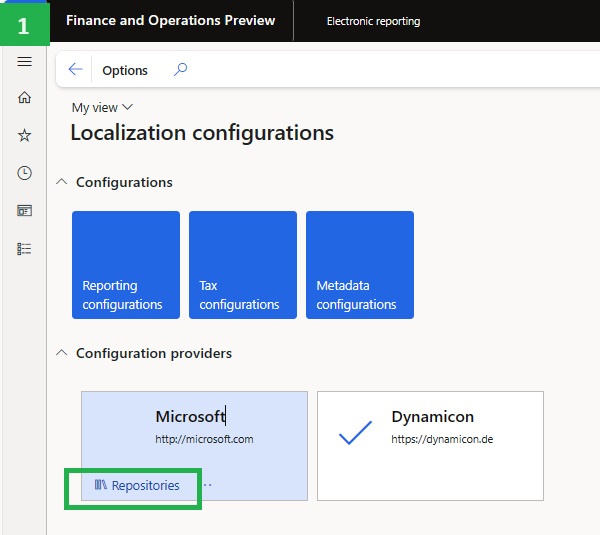
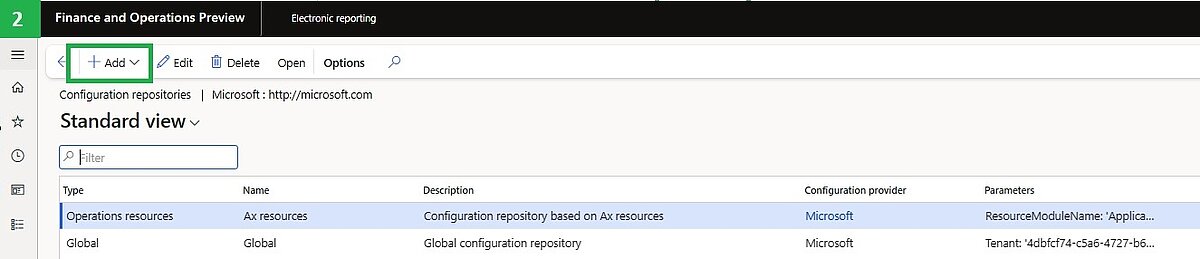
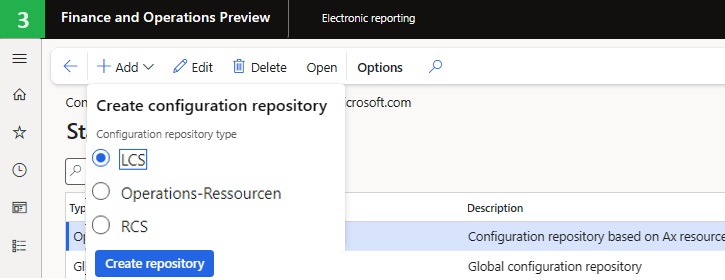
Create a repository and authorize it via a link at LCS. After creating the new configuration repository, use the "Open" button to import the desired templates from LCS.
Configurations
All configurations of the configuration provider for the reports can be found in the module Organization management > Electronic reporting > Configurations.
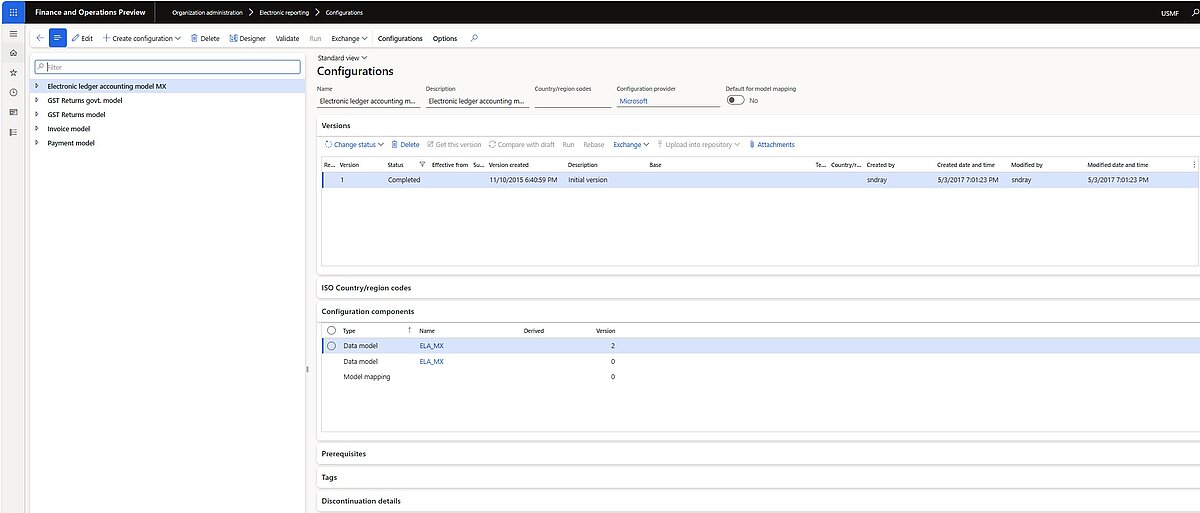
Importing a configuration from local XML file
Use the following procedure to import each file. Import the ER data model configuration of each ER solution in the tables above before you import the corresponding ER format configuration.
- Open the Organization administration > Electronic reporting > Configurations page.
- On the top of the page, select Exchange.
- Select Load from XML file.
- Select Browse to load the required XML file.
- Select OK to confirm configuration's import.
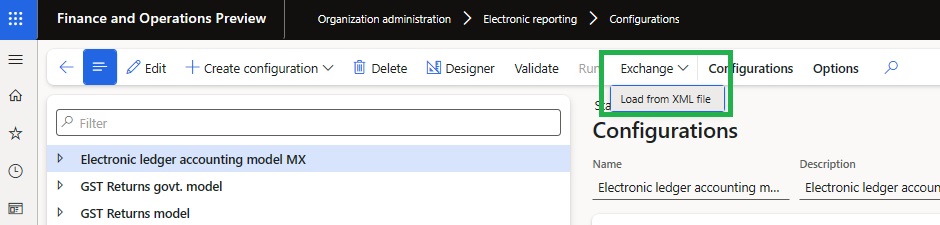
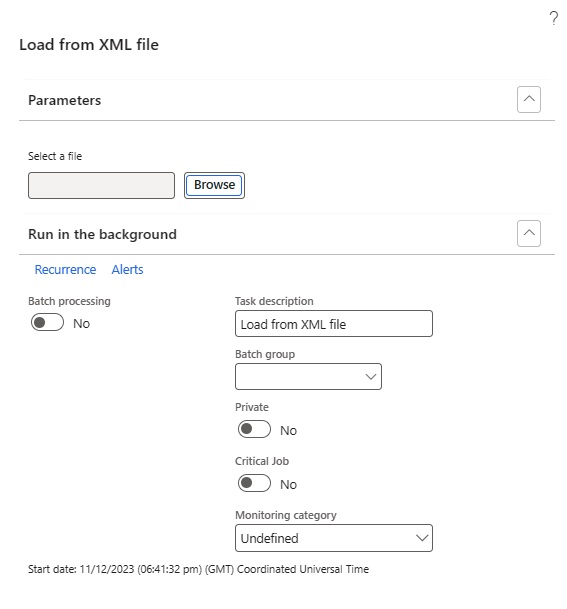
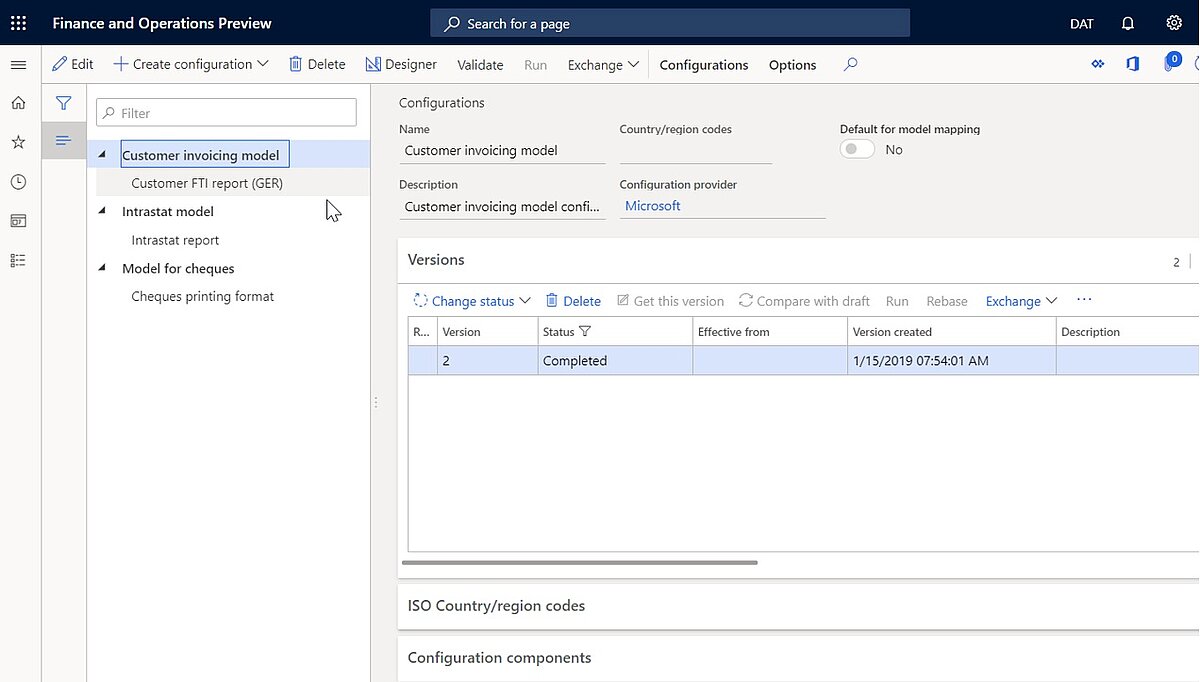
Importing a configuration from Lifecycle Services
Alternatively, you can import the officially published ER format configurations from Microsoft Dynamics Lifecycle Services:
- Open the Organization management > Workspaces > Electronic reporting page.
- Select the Microsoft tile in the Configuration provider section.
- Click on Repositories on the Microsoft tile.
- Select the LCS repository and click on Open.
- Select a line in the list.
- Select Import.
- Confirm with Yes.
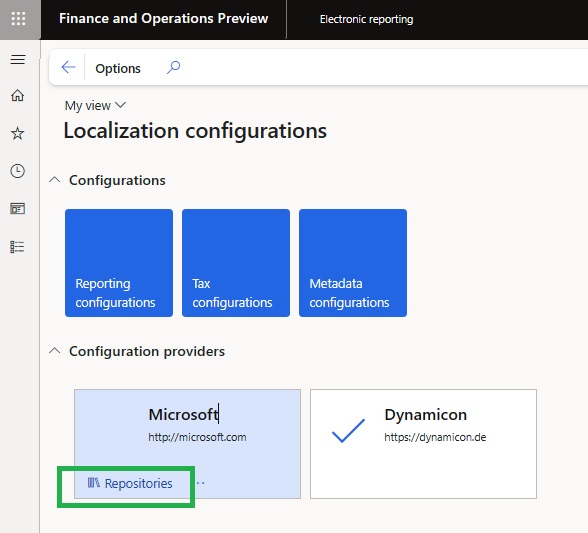

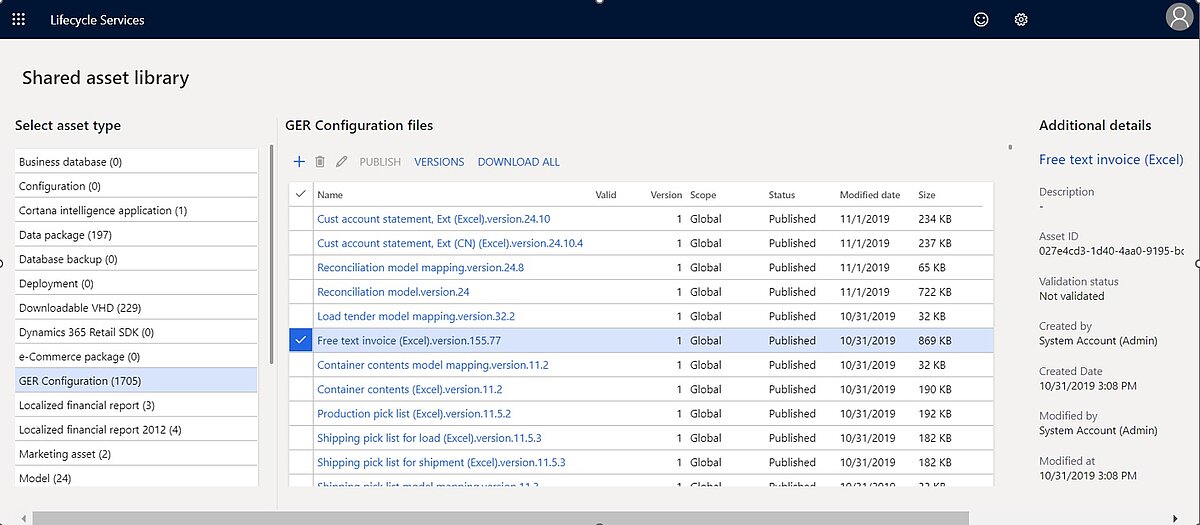
How to work with Business Document Management?
Once the initial setup is completed, you are prepared to engage with Business Document Management. As for the initial configuration it is recommended importing the data models from LCS as you would normally with Electronic Reporting.
Nonetheless, you have the flexibility to manually configure your own model configuration if you prefer. Given that this feature is recent, it is possible that not all anticipated models are currently accessible in LCS. However, as of now, the following models are readily available by default for business documents:
- Customer Invoice Model, governs sales order invoices, free text invoices, project invoices and vendor invoices
- Order Model, governs purchase agreements, purchase orders and sales order confirmations
- Payment Model, governs the vendor payment advice and customer payment advice
- Quotation Model, governs sales quotations and sales quotation confirmations
- Waybill Model, governs sales order packing slips, purchase order packing slips
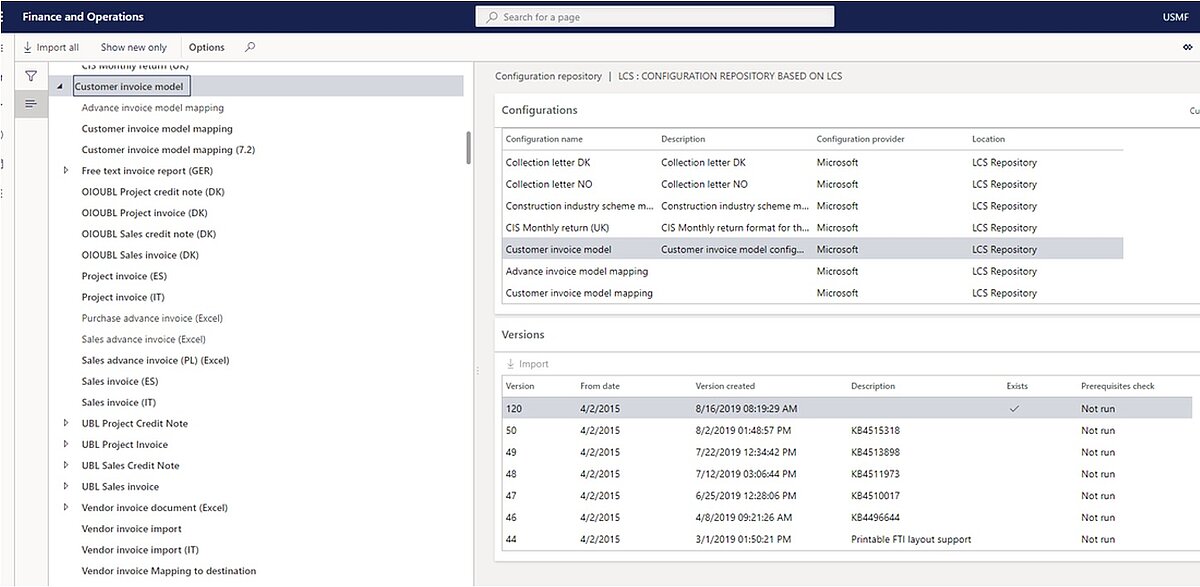
When examining the models, you will also encounter the example formats provided by Microsoft; you are encouraged to import these formats as well. Upon importing the configurations from LCS, you will observe that the Business Document Management Module utilizes the Tags functionality to organize documents. In addition to the existing functionality, a new tag has been introduced, known as Business Document Type.
The Business Document Type is a tag specifically designed for Business Document Management and is mandatory for configurations. If you omit this Business Document Type tag, your configuration will not be compatible with Business Document Management. The Business Document Type tag specifies the output document for which this configuration will be applied. Once this tag is added, you should be able to associate your document with print management.
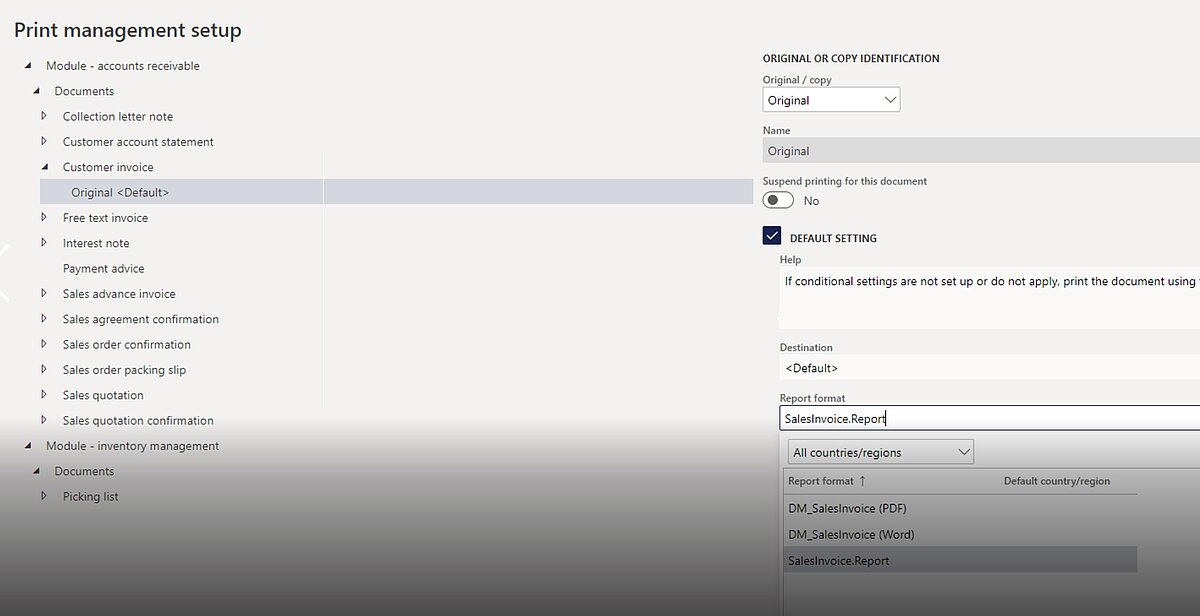
Once you have initially configured a Business Document in Electronic Reporting, you can proceed to edit the Business Document from the Business Document Management Workspace. Direct editing is possible for file types like Excel and Word within this workspace, while PDF editing still needs to be done through Electronic Reporting.
To edit a document, click on the "Edit Template" button. A window will prompt you to define the Revision Name and description. Subsequently, Word or Excel will open in a window, allowing for (simple) changes to the template. After making your modifications, you can publish your new version. This action will discard any revisions and designate the active revision as the new version. Each revision will generate a new Electronic Reporting version.